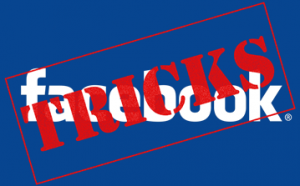
Keyboard shortcuts: Sure, Facebook is a website. But it’s surprisingly keyboard-friendly. For instance, if you use Internet Explorer on Windows, you can hold down the Alt key, tap the number 4 (Alt-4), release the keys, and press Enter to open your message list (and then Tab through the messages). The same sequence, but using different numbers, accesses other parts of the Facebook screen. Alt-1, Enter goes to your Home page; Alt-2, Enter goes to your profile; Alt-3, Enter lets you view Friend requests; Alt-M, Enter starts a new message; Alt-?, Enter places your cursor in Facebook’s Search box. If you’re using Firefox, the same shortcuts apply, but you’ll have to hold down both Alt and Shift rather than just Alt.
Search secrets: There’s a good deal of power hidden behind Facebook’s simple search box. Search filters, for example, let you both narrow the results of your searches and refine searches so that you can find information in Facebook that would otherwise be impossible to unearth.
To access the filters, first enter a search term in Facebook’s Search box, but instead of pressing Enter, click the magnifying glass icon to the right of the Search box itself. Doing so takes you to a screen that lists search filters in the left-hand column. These filters include “groups,” for narrowing your search result to relevant Facebook groups; “apps,” for displaying only Facebook apps relevant to a search term; “posts by friends,” for honing in on relevant posts made by those on your friends list; and “posts by everyone,” for finding any post on Facebook that includes your search term.
Facebook also includes a dedicated “classmate search” feature (http://www.facebook.com/srch.php?classmate), which helps you to locate classmates simply by entering the name of your school, your graduating year, and optionally a specific person you’re looking for.
Navigation gems: Knowing how to get around in Facebook can save you almost as much time as knowing the fancy keyboard shortcuts mentioned earlier. If you get buried deep within Facebook and want to get back to where you started when you first logged on, just click the Facebook logo. That’ll take you to your public wall, or news feed — it’s the same as clicking Home in the menu bar of the upper right-hand corner.
Clicking Home and then your user name will take you to a page displaying the publicly visible profile information you have provided, including Wall postings you’ve made, photos you’ve provided, and any notes you’ve added.
Privacy customisations: Take charge of what the world knows about your Facebook page.
Click the Account link in the upper right-hand corner, and select Privacy Settings from the drop-down menu. On the resulting Choose Your Privacy settings page, look closely at the Connecting on Facebook and Sharing on Facebook sections. Anything that is set to “Everyone” can be seen or found by anyone who searches the Internet. Click the Customise Setting links to determine exactly who sees what on your Facebook page.
Application power: One of the reasons Facebook is so popular is that, like the iPhone, there are developers around the world building add-on programs that make Facebook more fun or customisable. These programs are called “apps,” and you’ll find them in the official Facebook Applications Directory (http://www.facebook.com/apps/directory.php). There’s also a dedicated search box just for finding apps.
No comments:
Post a Comment